The initial configuration of ScriptureViewer provides two 'tab's, one labelled Open/Utils and the other labelled Help. Clicking on the tab's label will hide other tabs and bring the selected tab into view. It will also change the appearance of the tab to show that the selected tab is now primary.
Treeviews and navigating them
The Help tab, as other books, gives you an expandable 'treeview', or "Table of Contents", for the information contained within. The Help tab provides information about many aspects of using ScriptureViewer. It goes into greater detail than this getting started guide.
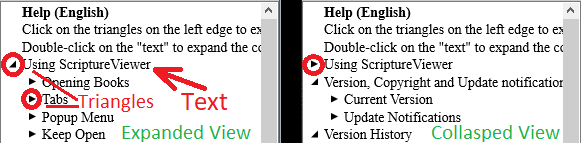
The treeview presents books, chapters and verses in a nested fashion, allowing the user to control whether/not nested content is displayed. Each line in the treeview begins with an image, either a triangle indicating this can be expanded (content is hidden), a triangle indicating this is expanded (content is displayed), or blank indicating there is no further nested content to display. Nested content is indented under the controlling item. For the innermost section, the verses, the treeview displays the beginning text of the verse. The amount of text visible is set on the customization screen. The intent is to provide enough for you to skim through and select a range for more in-depth review.
Clicking on the triangle image on the left edge will either expand (if collapsed) or collapse (if expanded) the particular line and any lines nested under it. Clicking on the text (not triangle) in a treeview will highlight that line (and unhighlight any other). When a line is highlighted, the "Retrieve" button at either the top left or bottom left of the tab will either expand the section in the treeview or display the section's content in a reading tab. Double-clicking on the text (not triangle) will do the same as a click to highlight followed by the retrieve button, reducing the mouse motions required to navigate.
Finally, when a line is highlighted and you position the mouse pointer over another line, hold the 'Control' (Ctrl) key and then mouse click, the range of lines is highlighted--the prior highlight remains, the new line is highlighted, and everything in between as well. Clicking the Retrieve button will then bring the full range into a reading tab.
Each book (except Help) includes a Concordance as the last top-level entry. The concordance is a comprehensive reference for every word used in the book and every place the word is referenced. When a book is prepared, the tech staff determines which portions of the book are 'indexed' and which are not. For example, Community of Christ Sings does not 'index' the content on the hymn tab other than the title and verses because the remaining content is covered by the various indexes provided with the hymnal.
Help tab
The Help tab provides information about using ScriptureViewer. Either single-click on a topic and press Retrieve, or double-click to expand in a Reading tab.
Open/Utils tab
The Open/Utils tab allows books to be opened, Help requested, Searches performed, content to be retrieved By Reference, and ScriptureViewer itself to be Customized.
When the display is controlled by two panels, the Open/Ctrls tab is always on the left/upper panel. It is always the left-most tab on the panel. Open/Utils is also available from the either 'pick' menu, represented by the hand pointing to the right. Near the top will be Open/Utilities -- when selected, the tab is made active.
This tab presents a list of the books currently available, each with a checkbox. Books listed in bold font are not currently open. Normal font indicates that the book is already open and available. By clicking the box, a check appears or is removed. When one or more books are checked, clicking the Open Scriptures button makes the indicated books available and ready for use. Alternatively, double-clicking on a book name (or checkbox) requests that the indicated book be opened immediately.
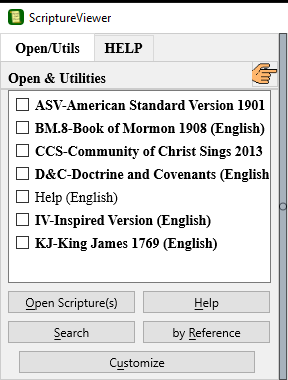
Button Open Scriptures
The Open Scriptures button opens the scipture files which are currently marked with a check. Remember, if the scripture file is in normal font, it is already open (perhaps hiding among tabs). If it is bold, it isn't open.
A book must be Open for it to contribute content for By Reference retrievals, or Open and checked (on the Search form) to contribute to Searches.
Button Help
The Help button opens the help file (if not already) and makes it active.
Button Search
The Search button [re]opens the current search request box, either Simple or Advanced, based on which was last used.
Button By Reference
The By Reference button [re]opens the Retrieve By Reference form. This form includes the 'Retrieve' button to request the indicated references be retrieved from the currently open books and displayed in reading tab(s). This form also includes the 'Fetch' button to request the Community of Christ worship helps link, theme and lectionary scriptures for the indicated Sunday.
Button Customize
The Customize button provides access to the many customization options available to manage the features of ScriptureViewer and links to Community of Christ Sings licensed material. Consult the Help pages for further information.